-
Using Shopify colour schemes
Viva uses the colour schemes of your theme. Not all themes support the use of Shopify colour schemes. If you are using a theme which does not use Shopify's colour scheme Viva will help generate a colour scheme for you.
Themes With Colour Scheme Support
If you are using a theme which supports Shopify Colour Schemes, you can edit or make further colour schemes by following the steps below:
- Click Online Store in the left-hand menu, then Themes below it
- Click Customise next to your current theme
- Click the Theme Settings icon in the left-sidebar
- Click the Colours drop-down menu
- Your current colour schemes will be displayed
- Either click an existing scheme to edit or click Add Scheme to make a new one
- Click Save in the top-right to confirm your changes
- Click Exit to finish.
You can set the default Card colour scheme which will be used by Viva for any card blocks you add to a page. You can set the Card colour by following the steps below:
- Click Viva Page Builder in the left-hand menu
- Click Settings followed by Colours
- The default Card colour scheme is displayed. Click the Change drop-down menu to switch to a different colour scheme.
Themes Without Colour Scheme Support
If your theme doesn't have a set colour scheme, when editing a page in Viva, you will prompted to save a colour scheme which will be generated on the colours used by your currently installed theme. You can adjust the pre-selected colours if needed.
Alternatively, you can manually set up a colour scheme in the following way:
- In the left-hand menu, below Viva Page Builder, click Settings
- Click Colours from the Settings menu
- In the Card Colour Scheme section, a default colour scheme will be shown if colours are supported with your Theme.
- If Colour Schemes are not supported a warning will be displayed and you will have the option to add a scheme. Click the Add scheme button to setup a colour scheme.
- Go through and assign colours to the various elements
- Click Save to confirm the colour scheme.
The colour schemes you have generated can then be accessed and used by any blocks you add to a page. To learn more about changing the colour scheme of a block, please click here.